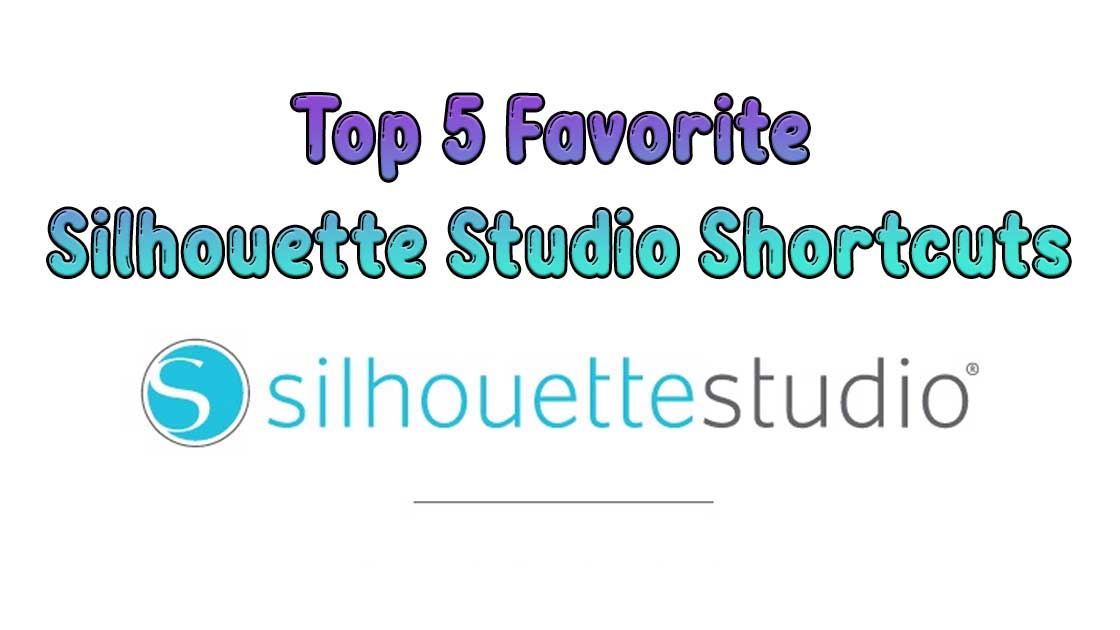Silhouette Studio is a design software developed by Silhouette America. Silhouette Studio is specifically designed for use with Silhouette electronic cutting machines, which are popular for DIY and craft projects. Silhouette Studio is a powerful software that helps you design and cut your own projects. It has many features and tools that can make your design process easier and more efficient. Here are some of the most useful shortcuts that you can use to speed up your workflow:
Group & Ungroup
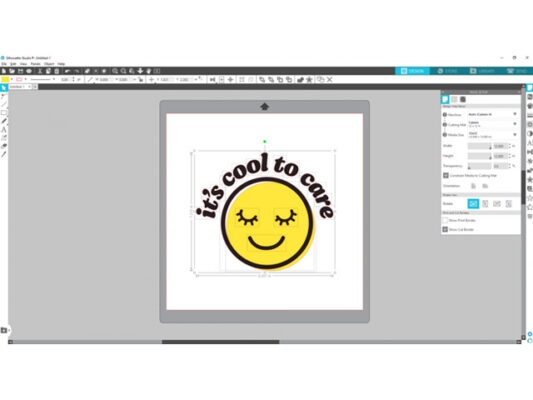
When you’re working with a design with lots of different elements, you might find yourself needing to group and ungroup them several times as you move, resize, and recolor your different pieces. You could right-click and select the right grouping option, but did you know that you can group different elements together using your keyboard? Select the pieces that need to be grouped and ungrouped, then use the right shortcut below.
- Group on PC: Ctrl + G
- Ungroup on PC: Ctrl + Shift + G
- Group on Mac: Cmd + G
- Ungroup on Mac: Cmd + Shift + G
Eyedropper
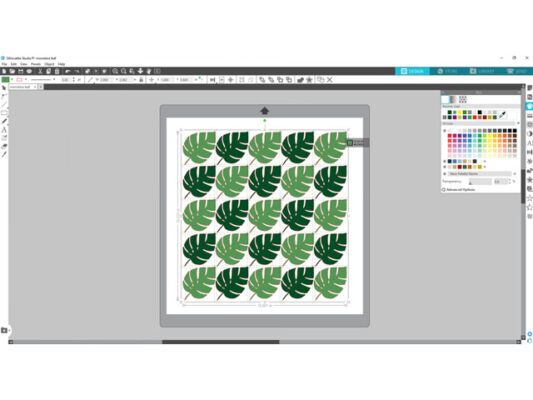
You can always access the Eyedropper by going to the Fill Panel and selecting the icon from there. However, you can skip opening the panel by simply selecting the pieces you want to recolor, holding Ctrl or Cmd, and clicking the element you want your selection to match!
- Use Eyedropper on PC: Ctrl + click
- Use Eyedropper on Mac: Cmd + click
Duplicate
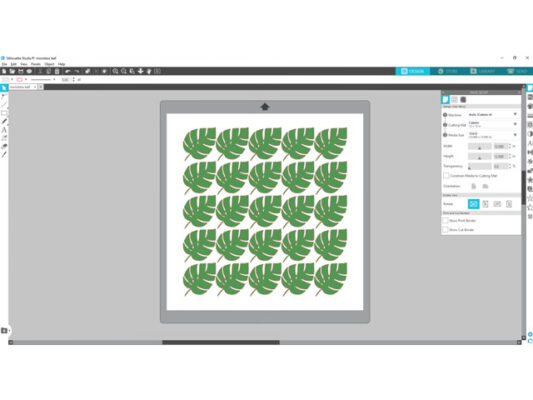
Most people know that you can copy and paste using Ctrl or Cmd + C & V. But you can make duplicating your elements even easier! Hold Ctrl or Cmd and use the arrow keys to duplicate your selection in any direction. This is by far the fastest way to fill up your page with all of the elements you need for your project.
- Duplicate on PC: Ctrl + ↑, ↓, →, ←
- Duplicate on Mac: Cmd + ↑, ↓, →, ←
Show Library
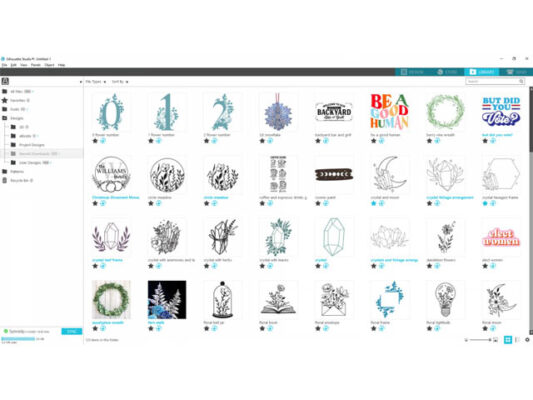
Easily access your Library using your keyboard instead of your mouse! Clicking the Library tab at the top of the screen is always an option, but you can also use Ctrl or Cmd + Alt + L to see all of your designs.
- Show Library on PC: Ctrl + Alt + L
- Show Library on Mac: Cmd + Alt/Option + L
Show Send Page
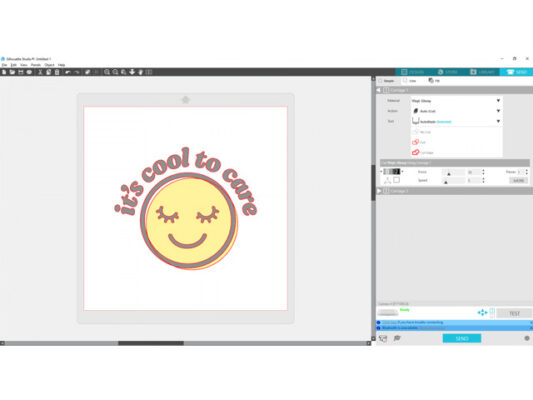
Similar to opening the Library, you can go to the Send tab using your keyboard as well! Save a little time by using the keyboard shortcut instead.
- Show Send Page on PC: Ctrl + F2
- Show Send Page on Mac: Cmd + Fn + F2
Have we discussed your preferred shortcuts in Silhouette Studio recently? Share the ones you frequently utilize in the comments below! If you’re interested in discovering a comprehensive list of keyboard shortcuts for Silhouette Studio®, be sure to explore our printable guide for all the details.